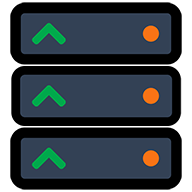Minecraft Server Setup Guide 2026
Complete step-by-step tutorial to set up your own Minecraft server
Minecraft
Mojang Studios • November 18, 2011
Minecraft Server Requirements
What You'll Need
Software Requirements
- Minecraft Java Edition
- Java Runtime Environment (JRE) 17+ - we recommend Eclipse Adoptium Temurin
- Minecraft Server JAR file
- Minimum 2GB RAM (4GB+ recommended)
- Port 25565 forwarded on your router
- Stable internet connection with good upload speed
- SSD storage recommended for better performance
Hardware Requirements
Minimum (5-10 players)
- • CPU: Intel Core i3
- • RAM: 4 GB RAM
- • Storage: 1 GB
- • Network: 10+ Mbps upload
Recommended (20+ players)
- • CPU: Intel Core i5
- • RAM: 8 GB RAM
- • Storage: 4 GB (SSD)
- • Network: 50+ Mbps upload
Step-by-Step Minecraft Server Setup
Step 1: Download Minecraft Server JAR from minecraft
Download Minecraft Server JAR from minecraft.net/download/server
Step 2: Create a new folder for your server files and navigate to it
Create a new folder for your server files and navigate to it
Code Example:
mkdir minecraft-server
cd minecraft-serverStep 3: Place the downloaded server JAR file in the folder and run it to generate initial files
Place the downloaded server JAR file in the folder and run it to generate initial files
Code Example:
java -Xmx1024M -Xms1024M -jar server.jar noguiStep 4: Accept the EULA by editing the eula
Accept the EULA by editing the eula.txt file
Code Example:
eula=trueStep 5: Configure server
Configure server.properties for your preferences. Here are some common settings:
Code Example:
server-port=25565
gamemode=survival
difficulty=normal
max-players=20
motd=My Minecraft Server
white-list=false
pvp=trueStep 6: Forward port 25565 on your router to your server computer's local IP
Forward port 25565 on your router to your server computer's local IP
Step 7: Start the server with more memory allocation for better performance
Start the server with more memory allocation for better performance
Code Example:
java -Xmx2G -Xms2G -jar server.jar noguiStep 8: Share your public IP address with friends to let them connect
Share your public IP address with friends to let them connect
Minecraft Server Configuration
Basic Settings
My Minecraft Server20survivalnormalAdvanced Settings
Performance Optimization
- • Allocate 1GB RAM per 4-6 players
- • Use SSD storage for better performance
- • Optimize view distance based on player count
- • Enable server-side optimizations
Security Settings
- • Set strong admin passwords
- • Configure firewall rules
- • Enable whitelist if needed
- • Regular backup schedule
Common Minecraft Server Issues & Solutions
🚫 Players Can't Connect to Server
Symptoms: Server appears offline, connection timeouts
Solutions:
- Check port forwarding configuration (port 25565 for Minecraft)
- Verify firewall settings allow server traffic
- Confirm server is running and listening on correct port
- Test with local IP first, then external IP
⚠️ Server Lag and Performance Issues
Symptoms: Slow response, block lag, entity lag
Solutions:
- Increase RAM allocation (minimum 2GB recommended)
- Reduce view distance in server properties
- Limit entity spawning and mob farms
- Use performance optimization plugins
💥 Server Crashes Frequently
Symptoms: Unexpected shutdowns, error messages
Solutions:
- Check server logs for error messages
- Ensure sufficient RAM allocation
- Update server software to latest version
- Remove problematic plugins or mods
Server Setup Complete! 🎉
Your Minecraft server is ready. Now let's get players to join!