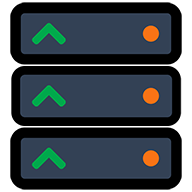Port Forwarding for Game Servers 2026
Complete router port forwarding guide. Configure your router to allow external connections to your game server with step-by-step instructions.
What is Port Forwarding for Game Servers?
Port forwarding allows external players to connect to your game server by directing internet traffic from your router to your computer. Without port forwarding, only players on your local network can connect to your server.
How Port Forwarding Works
- Player tries to connect to your public IP address on a specific port
- Your router receives the connection request
- Port forwarding rule tells the router to send traffic to your computer
- Your game server receives the connection and allows the player to join
Benefits
- • Allow friends to join your server from anywhere
- • Make your server publicly accessible
- • No need for third-party services
- • Full control over your server
Requirements
- • Access to your router's admin panel
- • Static local IP for your computer
- • Knowledge of your game's port numbers
- • Router that supports port forwarding
Step 1: Find Your Router's IP Address
Before you can configure port forwarding, you need to access your router's admin panel. Here's how to find your router's IP address:
Windows Method
- Press Windows + R
- Type
cmdand press Enter - Type
ipconfigand press Enter - Look for "Default Gateway" - this is your router's IP (usually 192.168.1.1 or 192.168.0.1)
Mac Method
- Open Terminal (Applications → Utilities → Terminal)
- Type
route -n get defaultand press Enter - Look for "gateway" - this is your router's IP address
Common Router IP Addresses
192.168.1.1192.168.0.110.0.0.1192.168.2.1Step 2: Configure Port Forwarding
Access Your Router's Admin Panel
- Open a web browser and go to your router's IP address (e.g., http://192.168.1.1)
- Enter your router's username and password (often printed on the router label)
- Look for "Port Forwarding", "Virtual Servers", or "Applications & Gaming" in the menu
Default Login: If you haven't changed it, try admin/admin, admin/password, or check the router label for defaults.
Set a Static IP for Your Computer
Your computer needs a consistent IP address so the router knows where to send the traffic.
Find Your Current IP:
- • Windows: Run
ipconfigand look for "IPv4 Address" - • Mac: System Preferences → Network → Advanced → TCP/IP
- • Reserve this IP in your router's DHCP settings or set it manually on your computer
Create the Port Forwarding Rule
Now create a rule that forwards traffic from the internet to your computer.
Required Information:
- • Service Name: Descriptive name (e.g., "Minecraft Server")
- • External Port: Port players connect to (e.g., 25565)
- • Internal Port: Usually same as external port
- • Internal IP: Your computer's static IP
- • Protocol: TCP, UDP, or Both (check game requirements)
| Game | Port | Protocol |
|---|---|---|
| Minecraft | 25565 | TCP |
| Counter-Strike 2 | 27015 | TCP/UDP |
| Rust | 28015 | TCP/UDP |
Router-Specific Port Forwarding Guides
Netgear Routers
- 1. Go to Advanced → Dynamic DNS
- 2. Click "Port Forwarding/Port Triggering"
- 3. Select "Port Forwarding"
- 4. Click "Add Custom Service"
- 5. Fill in the details and save
Linksys Routers
- 1. Go to Smart Wi-Fi Tools
- 2. Click "Port Forwarding"
- 3. Click "Add a New Single Port Forward"
- 4. Enter device name and port details
- 5. Click "Save"
TP-Link Routers
- 1. Go to Advanced → NAT Forwarding
- 2. Click "Port Forwarding"
- 3. Click "Add"
- 4. Fill in service name and ports
- 5. Click "Save"
ASUS Routers
- 1. Go to WAN → Port Forwarding
- 2. Enable "Port Forwarding"
- 3. Fill in the port forwarding list
- 4. Set local IP and ports
- 5. Click "Apply"
D-Link Routers
- 1. Go to Advanced → Port Forwarding
- 2. Click "Add Rule"
- 3. Enter name and port range
- 4. Set private IP and protocol
- 5. Click "Save Settings"
Other Routers
Look for these menu items:
- • Port Forwarding
- • Virtual Servers
- • Applications & Gaming
- • NAT Forwarding
- • Firewall Settings
Step 3: Test Your Port Forwarding
Testing Methods
Online Port Checkers
Enter your public IP and port number to test if it's accessible from the internet.
Manual Testing
- • Ask a friend to connect from outside your network
- • Use your mobile data to test connectivity
- • Check if your game server shows as online
- • Monitor router logs for connection attempts
Common Issues & Solutions
Port Still Closed After Setup
- • Double-check the internal IP address is correct
- • Verify the port numbers match your game server
- • Make sure your game server is actually running
- • Check Windows Firewall isn't blocking the port
Can't Access Router Admin Panel
- • Try common IPs: 192.168.1.1, 192.168.0.1, 10.0.0.1
- • Check the router label for default login credentials
- • Reset router to factory defaults if necessary
- • Use ethernet cable instead of Wi-Fi
Dynamic IP Address Issues
- • Set up DHCP reservation for your computer
- • Configure static IP on your computer
- • Use Dynamic DNS service for changing public IPs
- • Check if your ISP provides static IP options